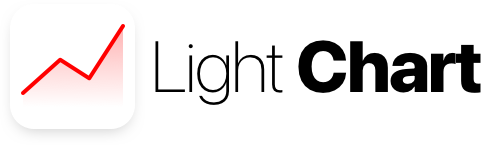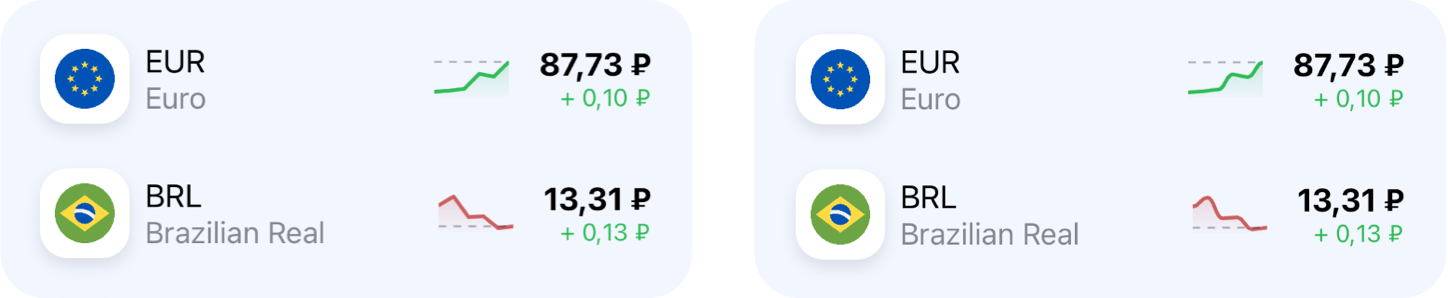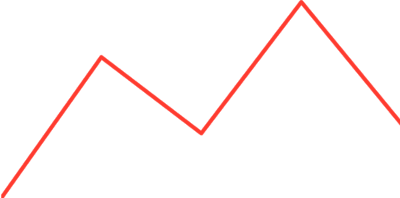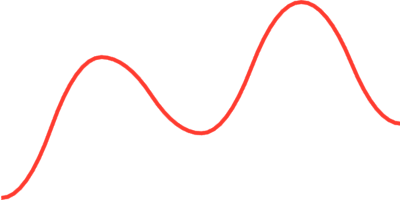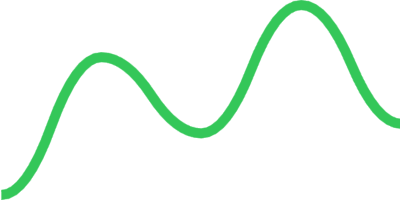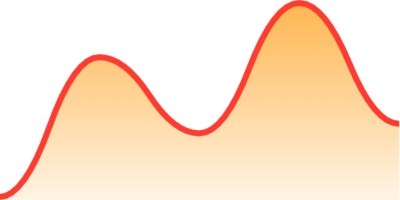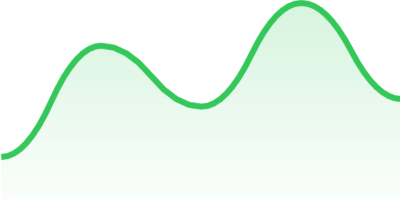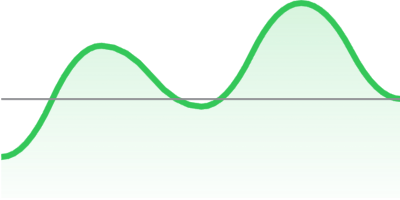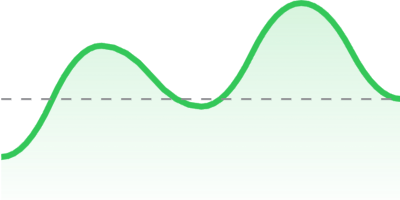LightChart is a lightweight SwiftUI package with line charts implementation. You can use it when you need only a chart that will perfectly fit into your View. It doesn't have any interaction, titles, different types of diagram or anything else, just a representation of your data set.
Currently LightChart have only line type of chart with sharp corners or a curved one. That's how it looks in the real application on currency exchange rates example:
It's a Swift Package, so you need to do the following:
- Open
Filein Xcode menu - Open
Swift Packages - Choose
Add Package Dependency...option - In the
Enter package repository URLfield paste this URL:https://github.com/pichukov/LightChart - Choose any existing version or a
masterbranch option
Add import LightChart
Add LightChartView into your SwiftUI code
LightChartView(data: [4, 8, 12, 10, 25])By default it will draw a red line chart:
To customize it you can use several properties:
The type of chart, it's an enum with two cases:
.lineis a default type that will draw a chart presented above.curvedwill draw a curved chart, for example:
LightChartView(data: [2, 17, 9, 23, 10], type: .curved)The visual part of the chart. An enum with three cases:
.outline(color: Color, lineWidth: CGFloat)to specify acolorandlineWidthforstroke
LightChartView(data: [2, 17, 9, 23, 10],
type: .curved,
visualType: .outline(color: .green, lineWidth: 5)).filled(color: Color, lineWidth: CGFloat)use stroke color to fill the chart with a gradient
LightChartView(data: [2, 17, 9, 23, 10],
type: .curved,
visualType: .filled(color: .green, lineWidth: 5)).customFilled(color: Color, lineWidth: CGFloat, fillGradient: LinearGradient)also provides an option to change the fill gradient
LightChartView(data: [2, 17, 9, 23, 10],
type: .curved,
visualType: .customFilled(color: .red,
lineWidth: 3,
fillGradient: LinearGradient(
gradient: .init(colors: [Color.orange.opacity(0.7), Color.orange.opacity(0.1)]),
startPoint: .init(x: 0.5, y: 1),
endPoint: .init(x: 0.5, y: 0)
)))By default the offset is 0 and it means that the chart takes up the entire area of the parent view. You can move the chart line up with changing the offset value. For example if you will use the offset: 0.2 you chart line will move up and take only 80% of the parent view
LightChartView(data: [2, 17, 9, 23, 10],
type: .curved,
visualType: .filled(color: .green, lineWidth: 3),
offset: 0.2)There is an option to add a horizontal line that will point the last value of the data set. A currentValueLineType is an enum that has three cases:
.noneis a default value that doesn't show any line.line(color: Color, lineWidth: CGFloat)adds a line withcolorandlineWidthfor astroke
LightChartView(data: [2, 17, 9, 23, 10],
type: .curved,
visualType: .filled(color: .green, lineWidth: 3),
offset: 0.2,
currentValueLineType: .line(color: .gray, lineWidth: 1)).dash(color: Color, lineWidth: CGFloat, dash: [CGFloat])adds a dashed line
LightChartView(data: [2, 17, 9, 23, 10],
type: .curved,
visualType: .filled(color: .green, lineWidth: 3),
offset: 0.2,
currentValueLineType: .dash(color: .gray, lineWidth: 1, dash: [5]))