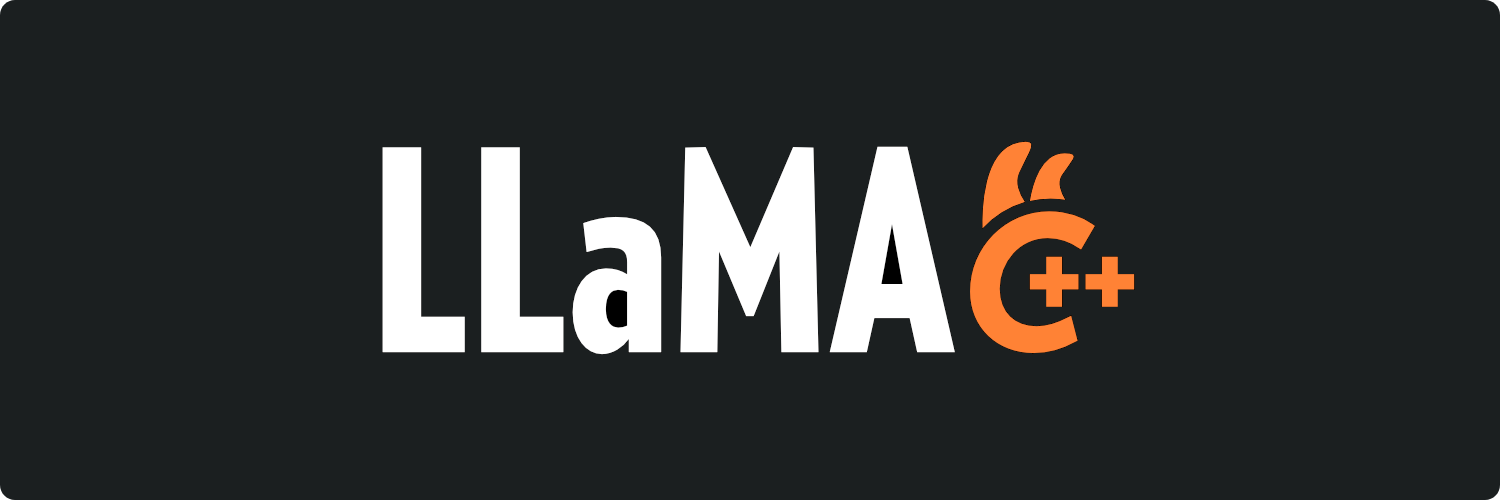Roadmap / Project status / Manifesto / ggml
Inference of Meta's LLaMA model (and others) in pure C/C++
- 🔥 Multimodal support arrived in
llama-server: #12898 | documentation - GGML developer experience survey (organized and reviewed by NVIDIA): link
- A new binary
llama-mtmd-cliis introduced to replacellava-cli,minicpmv-cli,gemma3-cli(#13012) andqwen2vl-cli(#13141),libllavawill be deprecated - VS Code extension for FIM completions: https://github.com/ggml-org/llama.vscode
- Universal tool call support in
llama-server#9639 - Vim/Neovim plugin for FIM completions: https://github.com/ggml-org/llama.vim
- Introducing GGUF-my-LoRA #10123
- Hugging Face Inference Endpoints now support GGUF out of the box! #9669
- Hugging Face GGUF editor: discussion | tool
The main goal of llama.cpp is to enable LLM inference with minimal setup and state-of-the-art performance on a wide
range of hardware - locally and in the cloud.
- Plain C/C++ implementation without any dependencies
- Apple silicon is a first-class citizen - optimized via ARM NEON, Accelerate and Metal frameworks
- AVX, AVX2, AVX512 and AMX support for x86 architectures
- 1.5-bit, 2-bit, 3-bit, 4-bit, 5-bit, 6-bit, and 8-bit integer quantization for faster inference and reduced memory use
- Custom CUDA kernels for running LLMs on NVIDIA GPUs (support for AMD GPUs via HIP and Moore Threads GPUs via MUSA)
- Vulkan and SYCL backend support
- CPU+GPU hybrid inference to partially accelerate models larger than the total VRAM capacity
The llama.cpp project is the main playground for developing new features for the ggml library.
Models
Typically finetunes of the base models below are supported as well.
Instructions for adding support for new models: HOWTO-add-model.md
- LLaMA 🦙
- LLaMA 2 🦙🦙
- LLaMA 3 🦙🦙🦙
- Mistral 7B
- Mixtral MoE
- DBRX
- Falcon
- Chinese LLaMA / Alpaca and Chinese LLaMA-2 / Alpaca-2
- Vigogne (French)
- BERT
- Koala
- Baichuan 1 & 2 + derivations
- Aquila 1 & 2
- Starcoder models
- Refact
- MPT
- Bloom
- Yi models
- StableLM models
- Deepseek models
- Qwen models
- PLaMo-13B
- Phi models
- PhiMoE
- GPT-2
- Orion 14B
- InternLM2
- CodeShell
- Gemma
- Mamba
- Grok-1
- Xverse
- Command-R models
- SEA-LION
- GritLM-7B + GritLM-8x7B
- OLMo
- OLMo 2
- OLMoE
- Granite models
- GPT-NeoX + Pythia
- Snowflake-Arctic MoE
- Smaug
- Poro 34B
- Bitnet b1.58 models
- Flan T5
- Open Elm models
- ChatGLM3-6b + ChatGLM4-9b + GLMEdge-1.5b + GLMEdge-4b
- GLM-4-0414
- SmolLM
- EXAONE-3.0-7.8B-Instruct
- FalconMamba Models
- Jais
- Bielik-11B-v2.3
- RWKV-6
- QRWKV-6
- GigaChat-20B-A3B
- Trillion-7B-preview
- Ling models
Bindings
- Python: abetlen/llama-cpp-python
- Go: go-skynet/go-llama.cpp
- Node.js: withcatai/node-llama-cpp
- JS/TS (llama.cpp server client): lgrammel/modelfusion
- JS/TS (Programmable Prompt Engine CLI): offline-ai/cli
- JavaScript/Wasm (works in browser): tangledgroup/llama-cpp-wasm
- Typescript/Wasm (nicer API, available on npm): ngxson/wllama
- Ruby: yoshoku/llama_cpp.rb
- Rust (more features): edgenai/llama_cpp-rs
- Rust (nicer API): mdrokz/rust-llama.cpp
- Rust (more direct bindings): utilityai/llama-cpp-rs
- Rust (automated build from crates.io): ShelbyJenkins/llm_client
- C#/.NET: SciSharp/LLamaSharp
- C#/VB.NET (more features - community license): LM-Kit.NET
- Scala 3: donderom/llm4s
- Clojure: phronmophobic/llama.clj
- React Native: mybigday/llama.rn
- Java: kherud/java-llama.cpp
- Zig: deins/llama.cpp.zig
- Flutter/Dart: netdur/llama_cpp_dart
- Flutter: xuegao-tzx/Fllama
- PHP (API bindings and features built on top of llama.cpp): distantmagic/resonance (more info)
- Guile Scheme: guile_llama_cpp
- Swift srgtuszy/llama-cpp-swift
- Swift ShenghaiWang/SwiftLlama
- Delphi Embarcadero/llama-cpp-delphi
UIs
(to have a project listed here, it should clearly state that it depends on llama.cpp)
- AI Sublime Text plugin (MIT)
- cztomsik/ava (MIT)
- Dot (GPL)
- eva (MIT)
- iohub/collama (Apache-2.0)
- janhq/jan (AGPL)
- johnbean393/Sidekick (MIT)
- KanTV (Apache-2.0)
- KodiBot (GPL)
- llama.vim (MIT)
- LARS (AGPL)
- Llama Assistant (GPL)
- LLMFarm (MIT)
- LLMUnity (MIT)
- LMStudio (proprietary)
- LocalAI (MIT)
- LostRuins/koboldcpp (AGPL)
- MindMac (proprietary)
- MindWorkAI/AI-Studio (FSL-1.1-MIT)
- Mobile-Artificial-Intelligence/maid (MIT)
- Mozilla-Ocho/llamafile (Apache-2.0)
- nat/openplayground (MIT)
- nomic-ai/gpt4all (MIT)
- ollama/ollama (MIT)
- oobabooga/text-generation-webui (AGPL)
- PocketPal AI (MIT)
- psugihara/FreeChat (MIT)
- ptsochantaris/emeltal (MIT)
- pythops/tenere (AGPL)
- ramalama (MIT)
- semperai/amica (MIT)
- withcatai/catai (MIT)
- Autopen (GPL)
Tools
- akx/ggify – download PyTorch models from HuggingFace Hub and convert them to GGML
- akx/ollama-dl – download models from the Ollama library to be used directly with llama.cpp
- crashr/gppm – launch llama.cpp instances utilizing NVIDIA Tesla P40 or P100 GPUs with reduced idle power consumption
- gpustack/gguf-parser - review/check the GGUF file and estimate the memory usage
- Styled Lines (proprietary licensed, async wrapper of inference part for game development in Unity3d with pre-built Mobile and Web platform wrappers and a model example)
Infrastructure
- Paddler - Stateful load balancer custom-tailored for llama.cpp
- GPUStack - Manage GPU clusters for running LLMs
- llama_cpp_canister - llama.cpp as a smart contract on the Internet Computer, using WebAssembly
- llama-swap - transparent proxy that adds automatic model switching with llama-server
- Kalavai - Crowdsource end to end LLM deployment at any scale
- llmaz - ☸️ Easy, advanced inference platform for large language models on Kubernetes.
Games
- Lucy's Labyrinth - A simple maze game where agents controlled by an AI model will try to trick you.
| Backend | Target devices |
|---|---|
| Metal | Apple Silicon |
| BLAS | All |
| BLIS | All |
| SYCL | Intel and Nvidia GPU |
| MUSA | Moore Threads GPU |
| CUDA | Nvidia GPU |
| HIP | AMD GPU |
| Vulkan | GPU |
| CANN | Ascend NPU |
| OpenCL | Adreno GPU |
| RPC | All |
The main product of this project is the llama library. Its C-style interface can be found in include/llama.h.
The project also includes many example programs and tools using the llama library. The examples range from simple, minimal code snippets to sophisticated sub-projects such as an OpenAI-compatible HTTP server. Possible methods for obtaining the binaries:
- Clone this repository and build locally, see how to build
- On MacOS or Linux, install
llama.cppvia brew, flox or nix - Use a Docker image, see documentation for Docker
- Download pre-built binaries from releases
The Hugging Face platform hosts a number of LLMs compatible with llama.cpp:
You can either manually download the GGUF file or directly use any llama.cpp-compatible models from Hugging Face or other model hosting sites, such as ModelScope, by using this CLI argument: -hf <user>/<model>[:quant].
By default, the CLI would download from Hugging Face, you can switch to other options with the environment variable MODEL_ENDPOINT. For example, you may opt to downloading model checkpoints from ModelScope or other model sharing communities by setting the environment variable, e.g. MODEL_ENDPOINT=https://www.modelscope.cn/.
After downloading a model, use the CLI tools to run it locally - see below.
llama.cpp requires the model to be stored in the GGUF file format. Models in other data formats can be converted to GGUF using the convert_*.py Python scripts in this repo.
The Hugging Face platform provides a variety of online tools for converting, quantizing and hosting models with llama.cpp:
- Use the GGUF-my-repo space to convert to GGUF format and quantize model weights to smaller sizes
- Use the GGUF-my-LoRA space to convert LoRA adapters to GGUF format (more info: #10123)
- Use the GGUF-editor space to edit GGUF meta data in the browser (more info: #9268)
- Use the Inference Endpoints to directly host
llama.cppin the cloud (more info: #9669)
To learn more about model quantization, read this documentation
-
Run in conversation mode
Models with a built-in chat template will automatically activate conversation mode. If this doesn't occur, you can manually enable it by adding
-cnvand specifying a suitable chat template with--chat-template NAMEllama-cli -m model.gguf # > hi, who are you? # Hi there! I'm your helpful assistant! I'm an AI-powered chatbot designed to assist and provide information to users like you. I'm here to help answer your questions, provide guidance, and offer support on a wide range of topics. I'm a friendly and knowledgeable AI, and I'm always happy to help with anything you need. What's on your mind, and how can I assist you today? # # > what is 1+1? # Easy peasy! The answer to 1+1 is... 2!
-
Run in conversation mode with custom chat template
# use the "chatml" template (use -h to see the list of supported templates) llama-cli -m model.gguf -cnv --chat-template chatml # use a custom template llama-cli -m model.gguf -cnv --in-prefix 'User: ' --reverse-prompt 'User:'
-
Run simple text completion
To disable conversation mode explicitly, use
-no-cnvllama-cli -m model.gguf -p "I believe the meaning of life is" -n 128 -no-cnv # I believe the meaning of life is to find your own truth and to live in accordance with it. For me, this means being true to myself and following my passions, even if they don't align with societal expectations. I think that's what I love about yoga – it's not just a physical practice, but a spiritual one too. It's about connecting with yourself, listening to your inner voice, and honoring your own unique journey.
-
Constrain the output with a custom grammar
llama-cli -m model.gguf -n 256 --grammar-file grammars/json.gbnf -p 'Request: schedule a call at 8pm; Command:' # {"appointmentTime": "8pm", "appointmentDetails": "schedule a a call"}
The grammars/ folder contains a handful of sample grammars. To write your own, check out the GBNF Guide.
For authoring more complex JSON grammars, check out https://grammar.intrinsiclabs.ai/
A lightweight, OpenAI API compatible, HTTP server for serving LLMs.
-
Start a local HTTP server with default configuration on port 8080
llama-server -m model.gguf --port 8080 # Basic web UI can be accessed via browser: http://localhost:8080 # Chat completion endpoint: http://localhost:8080/v1/chat/completions
-
Support multiple-users and parallel decoding
# up to 4 concurrent requests, each with 4096 max context llama-server -m model.gguf -c 16384 -np 4 -
Enable speculative decoding
# the draft.gguf model should be a small variant of the target model.gguf llama-server -m model.gguf -md draft.gguf -
Serve an embedding model
# use the /embedding endpoint llama-server -m model.gguf --embedding --pooling cls -ub 8192 -
Serve a reranking model
# use the /reranking endpoint llama-server -m model.gguf --reranking -
Constrain all outputs with a grammar
# custom grammar llama-server -m model.gguf --grammar-file grammar.gbnf # JSON llama-server -m model.gguf --grammar-file grammars/json.gbnf
-
Measure the perplexity over a text file
llama-perplexity -m model.gguf -f file.txt # [1]15.2701,[2]5.4007,[3]5.3073,[4]6.2965,[5]5.8940,[6]5.6096,[7]5.7942,[8]4.9297, ... # Final estimate: PPL = 5.4007 +/- 0.67339
-
Measure KL divergence
# TODO
-
Run default benchmark
llama-bench -m model.gguf # Output: # | model | size | params | backend | threads | test | t/s | # | ------------------- | ---------: | ---------: | ---------- | ------: | ------------: | -------------------: | # | qwen2 1.5B Q4_0 | 885.97 MiB | 1.54 B | Metal,BLAS | 16 | pp512 | 5765.41 ± 20.55 | # | qwen2 1.5B Q4_0 | 885.97 MiB | 1.54 B | Metal,BLAS | 16 | tg128 | 197.71 ± 0.81 | # # build: 3e0ba0e60 (4229)
A comprehensive example for running llama.cpp models. Useful for inferencing. Used with RamaLama 3.
-
Run a model with a specific prompt (by default it's pulled from Ollama registry)
llama-run granite-code
-
Basic text completion
llama-simple -m model.gguf # Hello my name is Kaitlyn and I am a 16 year old girl. I am a junior in high school and I am currently taking a class called "The Art of
- Contributors can open PRs
- Collaborators can push to branches in the
llama.cpprepo and merge PRs into themasterbranch - Collaborators will be invited based on contributions
- Any help with managing issues, PRs and projects is very appreciated!
- See good first issues for tasks suitable for first contributions
- Read the CONTRIBUTING.md for more information
- Make sure to read this: Inference at the edge
- A bit of backstory for those who are interested: Changelog podcast
If your issue is with model generation quality, then please at least scan the following links and papers to understand the limitations of LLaMA models. This is especially important when choosing an appropriate model size and appreciating both the significant and subtle differences between LLaMA models and ChatGPT:
- LLaMA:
- GPT-3
- GPT-3.5 / InstructGPT / ChatGPT:
The XCFramework is a precompiled version of the library for iOS, visionOS, tvOS, and macOS. It can be used in Swift projects without the need to compile the library from source. For example:
// swift-tools-version: 5.10
// The swift-tools-version declares the minimum version of Swift required to build this package.
import PackageDescription
let package = Package(
name: "MyLlamaPackage",
targets: [
.executableTarget(
name: "MyLlamaPackage",
dependencies: [
"LlamaFramework"
]),
.binaryTarget(
name: "LlamaFramework",
url: "https://github.com/ggml-org/llama.cpp/releases/download/b5046/llama-b5046-xcframework.zip",
checksum: "c19be78b5f00d8d29a25da41042cb7afa094cbf6280a225abe614b03b20029ab"
)
]
)The above example is using an intermediate build b5046 of the library. This can be modified
to use a different version by changing the URL and checksum.
Command-line completion is available for some environments.
$ build/bin/llama-cli --completion-bash > ~/.llama-completion.bash
$ source ~/.llama-completion.bashOptionally this can be added to your .bashrc or .bash_profile to load it
automatically. For example:
$ echo "source ~/.llama-completion.bash" >> ~/.bashrc- yhirose/cpp-httplib - Single-header HTTP server, used by
llama-server- MIT license - stb-image - Single-header image format decoder, used by multimodal subsystem - Public domain
- nlohmann/json - Single-header JSON library, used by various tools/examples - MIT License
- minja - Minimal Jinja parser in C++, used by various tools/examples - MIT License
- linenoise.cpp - C++ library that provides readline-like line editing capabilities, used by
llama-run- BSD 2-Clause License - curl - Client-side URL transfer library, used by various tools/examples - CURL License