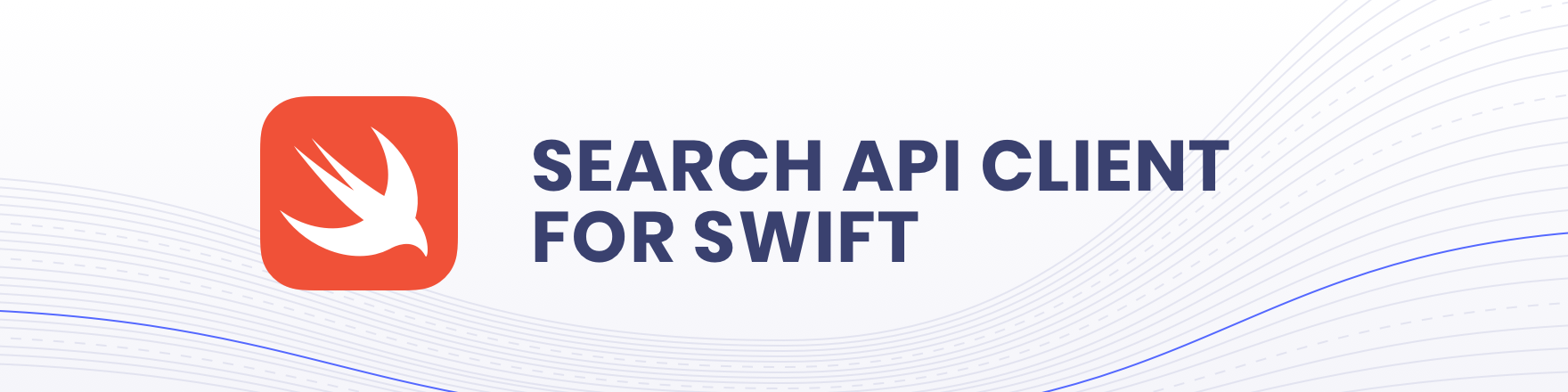The perfect starting point to integrate Algolia within your Swift project
Documentation • Community Forum • Stack Overflow • Report a bug • Support
- Pure cross-platform Swift client
- Typed requests and responses
- Widespread use of
Resulttype - Uses the power of
Codableprotocol for easy integration of your domain models - Thread-safe clients
- Detailed logging
- Injectable HTTP client
The Swift Package Manager is a tool for managing the distribution of Swift code. It’s integrated with the Swift build system to automate the process of downloading, compiling, and linking dependencies. Since the release of Swift 5 and Xcode 11, SPM is compatible with the iOS, macOS and tvOS build systems for creating apps.
To use SwiftPM, you should use Xcode 11 to open your project. Click File -> Swift Packages -> Add Package Dependency, enter the client repo's URL.
If you're a framework author and use Swift API Client as a dependency, update your Package.swift file:
let package = Package(
// 9.0.0 ..< 10.0.0
dependencies: [
.package(url: "https://github.com/algolia/algoliasearch-client-swift", from: "9.0.0")
],
// ...
)CocoaPods is a dependency manager for Cocoa projects.
To install Algolia Swift Client, simply add the following line to your Podfile:
pod 'AlgoliaSearchClient', '~> 9.0.0'
# pod 'InstantSearchClient', '~> 7.0' // Swift 5.9 NOT YET RELEASEDThen, run the following command:
$ pod updateCarthage is a simple, decentralized dependency manager for Cocoa.
- To install InstantSearch, simply add the following line to your Cartfile:
github "algolia/algoliasearch-client-swift" ~> 9.0.0- Launch the following commands from the project directory (for v.8.0+)
carthage update
./Carthage/Checkouts/algoliasearch-client-swift/carthage-prebuild
carthage buildIf this is your first time using Carthage in the project, you'll need to go through some additional steps as explained over at Carthage.
You can now import the Algolia API client in your project and play with it.
Import the Core package and the required client package to your source code files:
#if canImport(Core)
import Core
#endif
import Search
let client = try SearchClient(appID: "YOUR_APP_ID", apiKey: "YOUR_API_KEY")
// Add a new record to your Algolia index
let response = try await client.saveObject(
indexName: "<YOUR_INDEX_NAME>",
body: ["objectID": "id", "test": "val"]
)
// Poll the task status to know when it has been indexed
try await client.waitForTask(with: response.taskID, in: "<YOUR_INDEX_NAME>")
// Fetch search results, with typo tolerance
let response: SearchResponses<Hit> = try await client
.search(searchMethodParams: SearchMethodParams(requests: [SearchQuery.searchForHits(SearchForHits(
query: "<YOUR_QUERY>",
hitsPerPage: 50,
indexName: "<YOUR_INDEX_NAME>"
))]))For full documentation, visit the Algolia Swift API Client.
The Swift API client is compatible with Objective-C up to version 7.0.5. Please use this version of the client if you're working with an Objective-C project.
You can use this library with Swift by one of the following ways:
pod 'AlgoliaSearch-Client-Swift', '~> 4.8.1'pod 'AlgoliaSearch-Client-Swift', :git => 'https://github.com/algolia/algoliasearch-client-swift.git', :branch => 'swift-3'
You can use the old library with Swift by one of the following ways:
pod 'AlgoliaSearch-Client-Swift', '~> 8.19'pod 'AlgoliaSearch-Client-Swift', :git => 'https://github.com/algolia/algoliasearch-client-swift.git', :branch => 'swift-4'
Encountering an issue? Before reaching out to support, we recommend heading to our FAQ where you will find answers for the most common issues and gotchas with the client. You can also open a GitHub issue
This repository hosts the code of the generated Algolia API client for Swift, if you'd like to contribute, head over to the main repository. You can also find contributing guides on our documentation website.
The Algolia Swift API Client is an open-sourced software licensed under the MIT license.