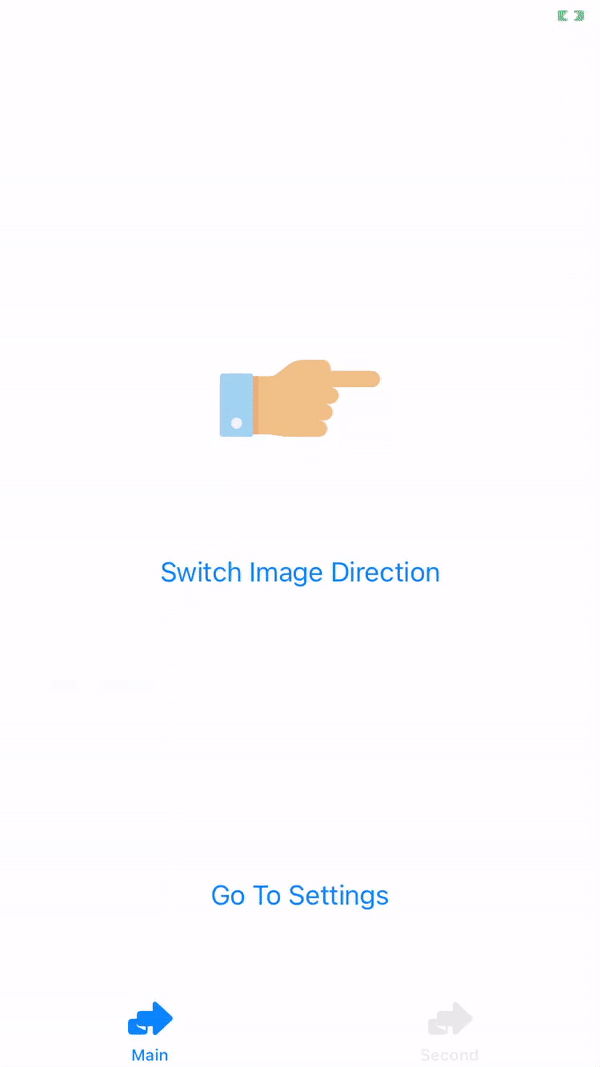A Language manager to handle changing app localization without restarting the app.
- It works on Swift and Objective C projects.
- It's compatible with both UIKit and SwiftUI.
- It supports iOS and tvOS.
- It can be integrated via Cocoa Pods and Swift Package Manager.
AKLanguageManager can be installed using CocoaPods. Add the following lines to your Podfile:
pod 'AKLanguageManager'You can also install it using swift package manager as well.
Note: If you've already configured your app to be localizable, then skip to step 3.
1 - Configure your app to be localizable by going to PROJECT > Localisation, then add the languages you want to support (Arabic for example), dialog will appear to ask you which resources files you want to localize (if any exist), select all the files you wish to localize.
2 - Add a .strings file to your project resources to localise your string literals (preferabley named Localizable.strings), then go to file inspector and below localization press localize.
3 - For a UIKit project, your default language must be set before your rootViewController is set using configureWith(defaultLanguage:observedLocalizer:). For example, you can set it in the AppDelegate.application(_:didFinishLaunchingWithOptions:) method. If the default language wasn't set in your UIKit app, you will encounter errors.
func application(_ application: UIApplication, didFinishLaunchingWithOptions launchOptions: [UIApplication.LaunchOptionsKey: Any]?) -> Bool {
// you can use .deviceLanguage to keep the device default language.
AKLanguageManager.shared.defaultLanguage = .en
return true
}4 - As for SwiftUI, add your root view as a child to LocalizedView.
LocalizedView(.en) {
ContentView()
// Animation that will be used when localization is triggered.
.transition(.slide)
}5 - Note that you will have to call localized() on presented views.
VStack {
...
}
.popover(isPresented: $isPresented) { // same goes for other presentation styles.
AnotherView()
.localized()
}Note: The default language is the language your app will be localized in when it runs first time.
1 - If you want to change the language, use the setLanguage(language:) method by passing to it the new language.
In a UIKit project, at least the parameter viewControllerFactory must be provided in addition to the language:
// Change Language and set rootViewController to the initial view controller
@IBAction func changeLanguage() {
// Swap between anglish and arabic languages
let newLanguage = AKLanguageManager.shared.selectedLanguage == .en ? Language.ar : Language.en
AKLanguageManager.shared.setLanguage(
language: newLanguage,
viewControllerFactory: { windowTitle in
// The view controller that you want to show after changing the language
let settingsVC = Storyboard.Main.instantiate(viewController: SettingsViewController.self)
return Storyboard.Main.initialViewController ?? settingsVC
},
animation: { view in
// Do custom animation
view.alpha = 0
}
)
}In a SwiftUI project only the language is needed:
```swift import SwiftUI import AKLanguageManager
struct LangaugeView: View { var body: some View { VStack { Text("Select a language".localized) .fontWeight(.bold) .padding() HStack { Button("العربية") { withAnimation { AKLanguageManager.shared.setLanguage(language: .ar) } } .padding() Spacer() Button("English") { withAnimation { AKLanguageManager.shared.setLanguage(language: .en) } } .padding() } } } }
2 - Note that images change direction by default in UIKit UI elements according to the language direction. If you want a UI element (for example: UIImageView) not to change its direction, you can set its `shouldLocalizeDirection` property to `false`.
```swift
@IBOutlet weak var fixedImageView: UIImageView!
override func viewDidLoad() {
super.viewDidLoad()
// Make the image direction fixed even when localization direction change
fixedImageView.shouldLocalizeDirection = false
}
3 - Note that images are fixed by default in SwiftUI views. If you want to change an image's direction according to the selected language direction, use the method directionLocalized().
Image("image")
.directionLocalized()4 - String, Int, and Double can be localized using the property localized.
// where selected language is .ar
print("01.10 key".localized)
// prints ٠١٫١٠ مفتاح
print(01.10.localized)
// prints ٠١٫١٠
print(01.localized)
// prints ٠١5 - Numbers are localized by default, you can stop numbers localization by setting the property shouldLocalizeNumbers to false.
// where selected language is .ar
AKLanguageManager.shared.shouldLocalizeNumbers = false
print("01.10 key".localized)
// prints 01.10 مفتاحYou can check the example project here to see AKLanguageManager in action 🥳.
You can check a full set of examples here as well.
All contributions are welcome.Feel free to check the Known issues and Future plans sections if you don't know where to start. And of course feel free to raise your own issues and create PRs for them 💪
1 - Strings shown in launch screen are not localized. #6
Unfortunately, this is intended by apple as stated here.
2 - Localized version of an image asset doesn't show when changing app language. #7
We are currently looking into this issue. The current workaround is to use different names for each image localization, and get them using localized strings.
3 - SF Symbol images size is reduced when their direction change. #8
1 - Get localized strings with comments. #9
2 - Localizing plurals. #10
3 - Carthage support. #11
4 - Check text language. #12
This library was inspired by Abedalkareem's LanguageManager-iOS library. Please check his work and give him the credit he deserves 🚀
Please check the license file.